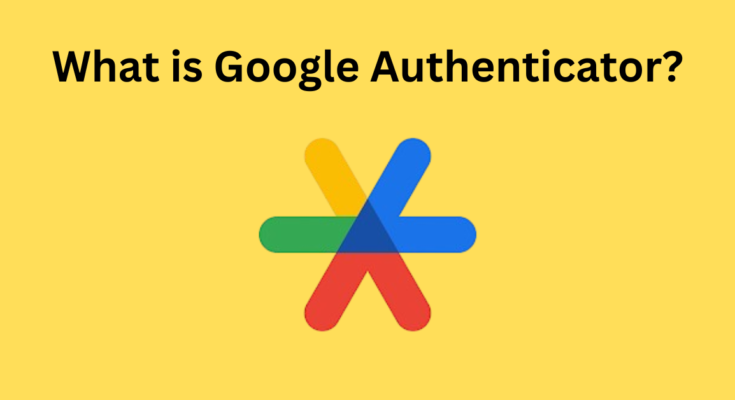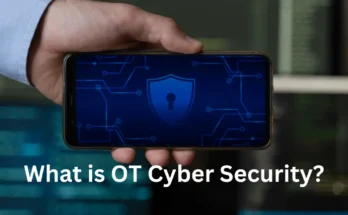In today’s digital world, securing online accounts is more important than ever. With the rise of cyber threats, simply relying on a username and password is no longer enough. That’s where Google Authenticator comes in. But what is Google Authenticator exactly, and why should you use it?
Google Authenticator is a free tool that adds an extra layer of security through two-factor authentication (2FA). By generating a unique code on your phone, it ensures that only you can access your account—even if someone else has your password. In this post, we’ll explore how it works, why it’s crucial for your digital security, and how you can easily set it up to protect your sensitive information.
Let’s dive into the world of two-factor authentication and explore how Google Authenticator helps keep your accounts safe from unauthorized access.
What is Google Authenticator?
Google Authenticator is an app that works as a two-factor authentication (2FA) tool, generating one-time codes that users need to input when logging into their accounts. It enhances security by requiring two pieces of information: your password and a unique code generated by the app. This extra layer of protection makes it significantly harder for hackers to breach your accounts.
But what is a Google Authenticator app, and how is it different from other security tools? Unlike standard passwords or PINs, Google Authenticator continuously generates time-sensitive codes that expire within 30 seconds. This makes it almost impossible for hackers to reuse a stolen code, as they would need immediate access to your phone.
You might ask, what is a Google Authenticator code, and why do you need it? The code is what separates Google Authenticator from typical password protection. Every time you log in, the app provides a unique string of numbers that works only once, which drastically improves the security of your accounts.
How It Works:
- Step 1: Install the Google Authenticator app on your smartphone.
- Step 2: Link it to your online accounts by scanning a QR code provided by the website.
- Step 3: Enter the code generated by the app when you log in.
Why Use Google Authenticator?
The question “what is Google Authenticator used for” often comes with follow-up concerns about whether it’s necessary. In a world where cyber-attacks are growing more sophisticated, relying on just a password isn’t enough anymore. Google Authenticator provides a second layer of defense, reducing the risk of unauthorized access.
Increased Account Security
Google Authenticator makes it much harder for cybercriminals to gain access to your accounts, even if they have your password. By requiring a unique, time-sensitive code from your phone, this app drastically reduces the likelihood of phishing attacks or password theft leading to a breach.
No Internet or Phone Signal Required
Unlike some security solutions, Google Authenticator works offline. This means that even if your phone doesn’t have an internet connection, it can still generate codes for you. That adds an extra layer of convenience, as you don’t need to worry about signal issues or connectivity problems.
Simple Setup Process
Setting up Google Authenticator is straightforward and can be done in a few minutes. Most major online services, including Google, Facebook, and Twitter, offer seamless integration with the app. All you need to do is scan a QR code, and you’re good to go.
How to Set Up Google Authenticator
Now that you understand the benefits, let’s go over how to set up Google Authenticator. Follow these steps to secure your online accounts:
Step 1: Download the App
First, download the Google Authenticator app from the App Store (for iOS users) or Google Play Store (for Android users). The app is completely free.
Step 2: Link Your Accounts
After installing the app, navigate to the security settings of the online service you wish to protect. Most major platforms will provide a QR code or manual entry option to link your account with Google Authenticator. Use the app to scan the QR code, which will establish the connection between the app and your account.
Step 3: Start Using Two-Factor Authentication
Once linked, every time you log in to your account, you’ll be prompted to enter both your password and the unique code generated by Google Authenticator. This code changes every 30 seconds, ensuring maximum security.
Step 4: Backup Codes (Optional)
Some services may offer backup codes in case you lose your phone or uninstall the app. It’s a good idea to keep these backup codes in a secure location, just in case.
Common Issues and How to Solve Them
While Google Authenticator is highly reliable, there are a few common issues users might face during setup or use. Fortunately, most of these problems have simple fixes.
Syncing Problems
Sometimes, the time on your phone might drift, causing the codes generated by Google Authenticator to be out of sync with the server. To fix this, go to your phone’s settings and ensure that automatic time and date synchronization is enabled.
Losing Access to Your Accounts
If you lose your phone or accidentally delete the Google Authenticator app, recovering access to your accounts can be tricky. That’s why it’s important to use backup codes or set up a secondary method of 2FA, such as email or text message authentication.
Switching to a New Phone
Switching phones requires transferring your Google Authenticator codes to the new device. You can do this by manually exporting your account settings from the app, or by setting up the app again on the new phone. It’s a good practice to update your 2FA settings regularly and ensure all your accounts are linked to the correct device.
FAQs
- What is a Google Authenticator code? A Google Authenticator code is a one-time, time-sensitive code generated by the app, used to verify your identity during the login process.
- Can I use Google Authenticator on multiple devices? Google Authenticator is typically linked to one device, but you can export settings to a new device if needed.
- What happens if I lose my phone? If you lose your phone, you’ll need to use backup codes to access your accounts or set up Google Authenticator on a new device.
- Is Google Authenticator free? Yes, Google Authenticator is a free app available on both Android and iOS platforms.
- How does Google Authenticator improve security? It adds an additional layer of security by requiring both your password and a unique code from the app, making unauthorized access much harder.
Final Words
In a world where cyber threats are constantly evolving, it’s essential to take steps to protect your online identity. Google Authenticator is an easy-to-use, free tool that can significantly enhance the security of your accounts by adding a second layer of protection. Setting it up takes only a few minutes but can save you from potential security breaches. Whether you’re securing your personal accounts or managing multiple business profiles, Google Authenticator ensures your online presence is safe and secure.
Don’t wait until it’s too late—start using Google Authenticator today and protect yourself from cyber risks!